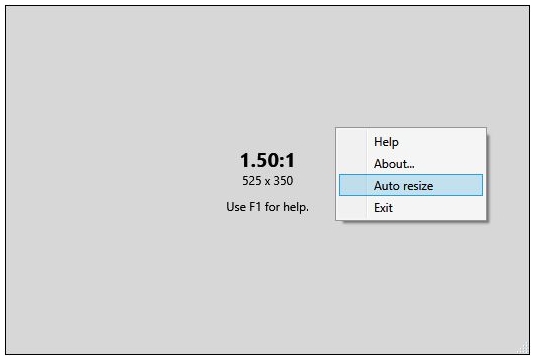
AspectGuide is a semi-transparent window that you place on top of your player program.
1) Select a light scene where the edges of the image is easily recognized.
2) Drag AspectGuide to the top left corner of the image. You can use Shift + arrow keys to find adjust the position if necessary.
3) Use Ctrl + arrow keys to size AspectGuide to the approximate size of the window. Use arrow keys only to fine tune the size so it exactly cover the image.
4) Read the displayed aspect ratio.
5) Press Esc to exit AspectGuide.
You can press F1 for a short help text. You can also right click to get a context menu for Help and Exit.
Note re Auto resize: Most player programs will not allow access to the screen during normal play of a blu-ray disc. What usually works, though, is if you open Windows Explorer, navigate to the the BD-drive, then to BDMV/STREAM and drag the largest file from there to the player. I know this works in PowerDVD, and probably in most other programs too.
Version 1.1.0 Made the window resizeable for Pete who hates using the keyboard (and anyone else, too).
Version 2.0.0 Adds "Auto resize" to the context menu (right click in the window). It attempts to position and size the window automatically. Note that this does not work for blu-ray on most commercial software players (the same way that printscreen doesn't work). It does work on VLC, though (and possibly other players).
Version 2.1.1: New scanning algorithm, advanced settings.
Version 2.1.2: If a bluray disc is in the drive, the context menu warns that Auto resize may not work during normal BD play.
Version 2.2.0: Added "Minimize" to the context menu, so you can keep it running if you need to check more than one disc.
Version 2.2.0 of AspectGuide is available here.